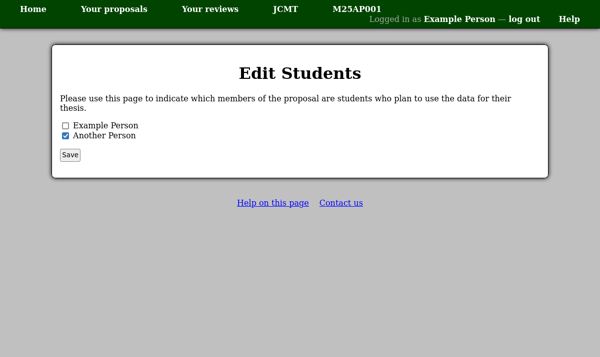Inviting Members to your Proposal
To invite someone to your proposal, use the “Add member” link in the “Members” section of the proposal page. You will see a page with two options:
- Add a Member from the Directory
This section allows you to add someone to your proposal if they have already registered with the system and chosen to show their profile in the user directory. Please check this list to see if the person you would like to invite is already registered, as you will not have to enter their details and they will automatically gain access to the proposal.
The person will receive an email to inform them that you have invited them to the proposal.
- Invite a New Member to the Proposal
If the person you would like to invite does not appear in the directory, you can enter their name and email address here. On the next page you will be asked to select or enter their institution in the same way you did when you initially registered with the system. The person will receive an invitation code by email which they can use to register with the system and gain access to the proposal.
When you invite a new member in this way, you are responsible for entering their details (name, email address and institution) correctly. You will be able to edit this information (until the person applies the invitation to their account) by clicking on their name in the proposal member list. If you need to re-send the invitation email, for example after correcting the person’s email address, you can use the “Re-send invitation” link in the member list.
Once the new member has registered for an account, using their invitation, only they will be able to edit their profile.
Note: if you give give someone permission to edit the proposal they will have exactly the same editing privileges as you. You should also coordinate your editing as the system does not (yet) guard against concurrent edits and it would be possible for two people editing the same part of the proposal at the same time to overwrite each other’s changes.
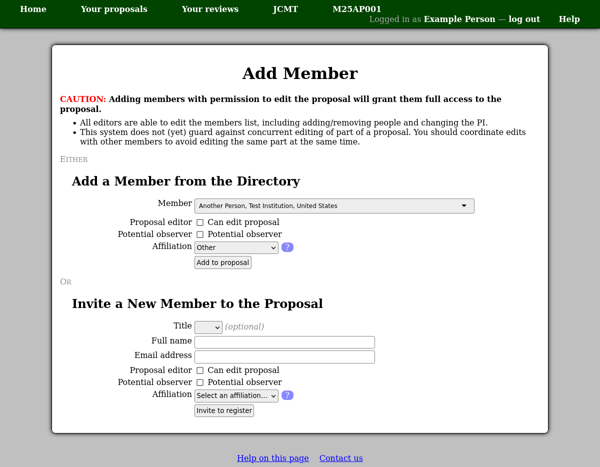
Editing the List of Members
You can also use the “Edit members” link on the proposal page to edit the existing members of a proposal (including yourself). You will need to use this page to designate someone else as the PI, or to mark yourself as a potential observer for the project.
This page does not allow you to remove your own editing permission or to delete yourself. The reason for this is to avoid the proposal accidentally being left in a state where no-one can edit it. If you would like to remove yourself from a proposal, you can do so using the “Remove yourself from this proposal” on the proposal’s main page. Please see the section on invitations for more information.
You can change the order in which the list of members is shown by dragging the rows of the table to rearrange them. To move a member in the ordering, drag the “grip” in the leftmost column of the corresponding table row and drop it on the row after which that member should appear. You can drop a row onto the table heading to move a member to the start of the member list.
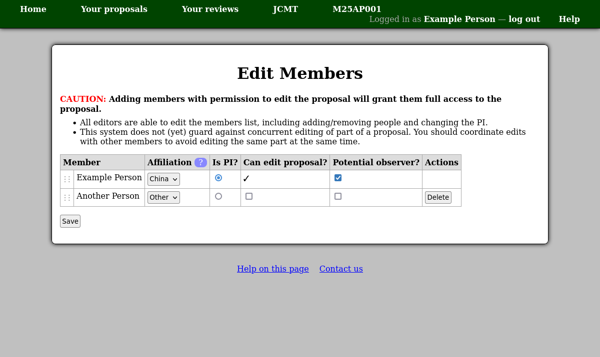
Students
Finally if any of the members of your proposal are students who intend to use the data from the proposal for their thesis, you can use the “Edit student list” link on the proposal page to open the student list editor.