Receiving an Invitation
If someone adds you to their proposal, you may receive an invitation code by email. This code can be used in two ways:
- If you do not already have an account, you can register for a new account, making use of the information already entered for you.
- Otherwise, you will be able to add the new proposal to your existing account.
You may begin by using the link in the invitation email, or by clicking the “Enter an invitation code” link on the home page. Copy and paste the code into the box and press the “Enter code” button.
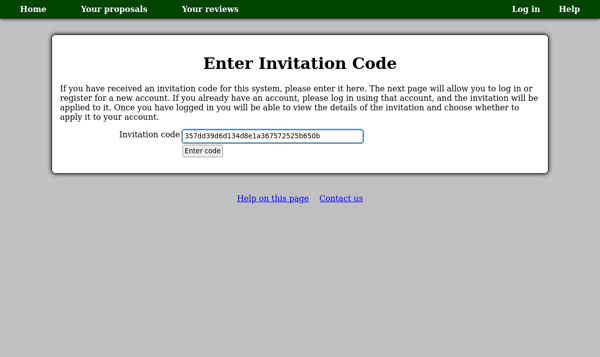
Next, if you are not already logged in, you will be prompted to log in or register for an account. If you do not yet have an account, click the “register” link. You will only be required to complete the first step, choosing a user name and password, as most of the necessary information will already have been entered by the person who invited you to their proposal.
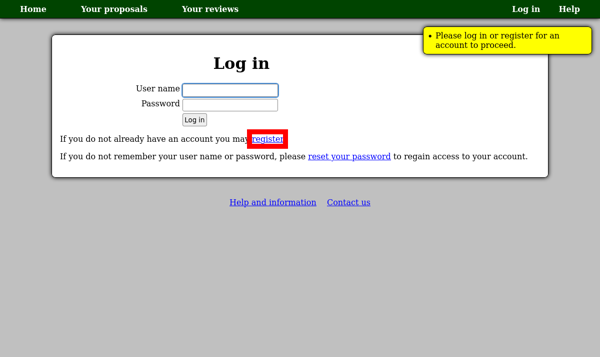
Then you will see a page giving the details of the invitation you have received. Don’t worry if the details aren’t quite right — you will be able to edit your profile after applying the invitation to your account. Press the “Apply invitation to account” button to continue.
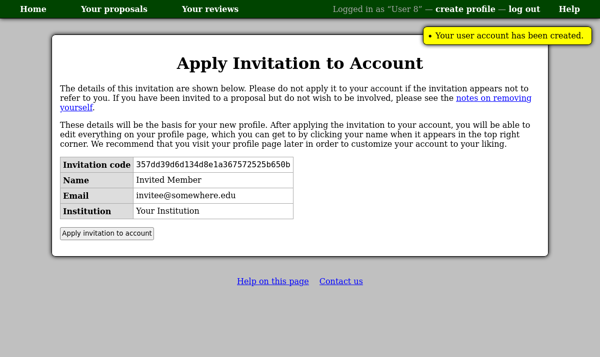
The next page you see will depend on the details of the invitation you received:
- If the person who invited you did not enter your institution, you will be asked to select it now.
- Otherwise you should be taken directly to the proposal view page.
- If you were invited as an external reviewer of a proposal, you should see a page of links relating to that review process.
- If the system can not determine which proposal to show you, you will be redirected to your profile page. This has links to your proposal list, which will list all the proposals of which you are a member, and your review list, listing any active review processes in which you may be participating.
Removing Yourself from a Proposal
If you find that you have been added as a member of a proposal with which you do not wish to be involved, you can remove yourself as follows:
- Apply the invitation to your account normally as described above.
- Go to the proposal view page. Normally you will be redirected to this page on applying an invitation to your account — otherwise you can find it from the “Your proposals” page.
- You can then read the proposal to ensure you do not wish to remain part of it.
- Scroll down to the “Members” section and click the link “Remove yourself from this proposal”.
- On the next page you will be asked to confirm your removal from the proposal. Once you click “Confirm” you will be removed from the proposal and taken back to the main home page.