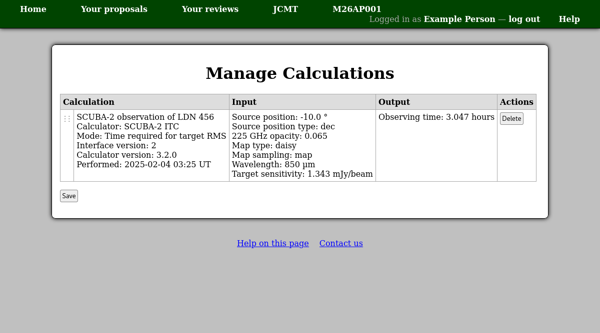Calculations
This system includes built-in integration time calculators (ITCs) which you can use to determine the time required for the observations which you are proposing.
You can access these calculators at any time from the “Calculators” section of the facility home page. (They should be available even when there is no open call for proposals.)
When you are writing a proposal, you will find a section “Calculation Results” immediately before the technical justification. This section will also include links to the available calculators.
The example below shows a calculation performed in the SCUBA-2 ITC. The parameters of the desired observation – the source position, weather band map type, target sensitivity etc. — have been entered in the “Input” section and the “Calculate” button pressed to perform the calculation.
The main results are shown in the table at the top of the page, in the “Results” section. This can be followed by supplementary results which may help you understand the calculation. In the example below this includes the estimated transmission and airmass and a table comparing the results in different weather bands.
Following the calculation results, you will see a link to the current calculation. This link encodes the parameters which have been entered into the calculator. You can use it to bookmark or share the calculation.
When you are ready to save the calculation, scroll down to the “Save to Proposal” section towards the end of the page. Here you should ensure the correct proposal is selected, optionally enter a title for the calculation and press the “Save and return to proposal” button. Alternatively if you would like to keep using the calculator to add more calculations to your proposal, press the plain “Save” button.
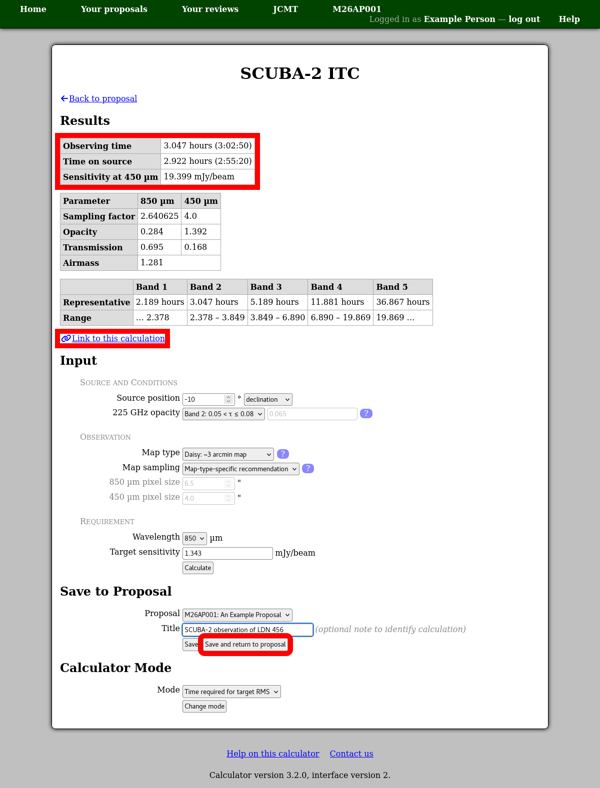
A compact version of each calculation which you have saved will be shown on your proposal. To see the full calculation again, use the “View calculation” link below the calculation. While viewing a saved calculation you have the option to save an updated version, overwriting the previous calculation.
If you want to remove a calculation, use the “Manage calculations” link at the end of the “Calculation Results” section. This takes you to a page which shows detailed information about each calculation. From here you can delete calculations which you no longer want to appear on your proposal. You can also change the order of the calculations by dragging the “grip” in the leftmost column of the table and dropping it onto the row after which it should appear. Any changes which you make will not take effect until you use the “Save” button below the table.