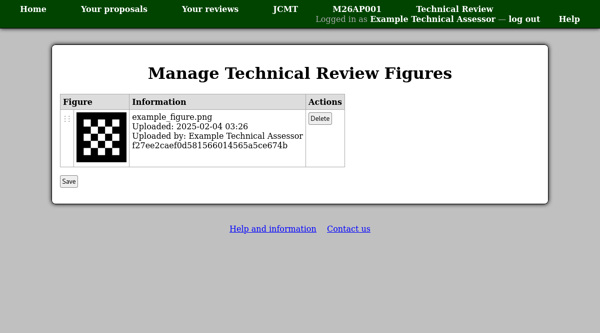Technical Assessment
Entering a technical assessment is done in the same way as an external review, except that you will not normally receive an invitation from the system. Instead please check your review list for links to the reviews which have been assigned to you.
The technical review editing page allows you to add calculations and figures to your review. Please be sure to save any work in progress on the review before following the links to the calculators or figure upload page.
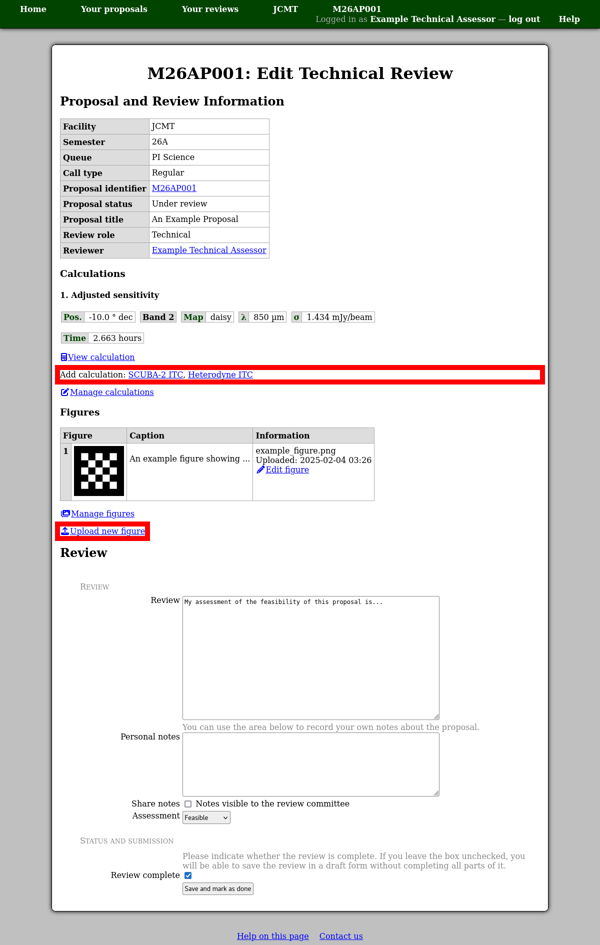
You can attach a calculation to any suitable review by scrolling down to the “Save to Review” section of the calculator page. Check that the correct review is selected and then click the “Save” or “Save and return to review” button.
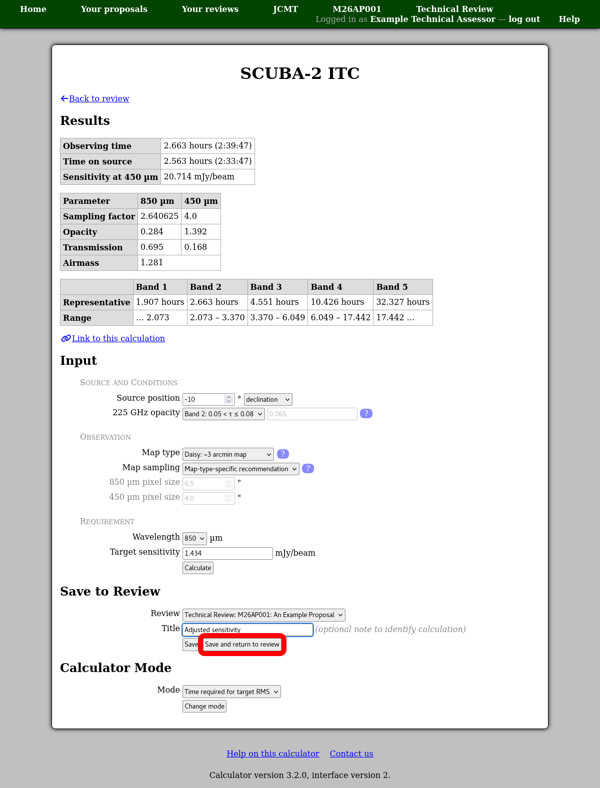
If your technical assessment has calculations attached, these will appear at the top of the review editing page. There you should also find a link to “manage calculations” which takes you to a page showing detailed information about each of the calculations. You can use this page to reorder the calculations using the drag “grip” in the leftmost column, or to delete calculations using the “Delete” button. Any changes you make here will not be saved until you click the “Save” button.
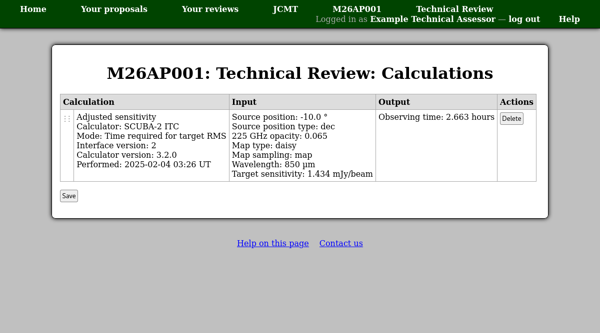
To add a figure to your review, you can use the “upload new figure” link on the review editing page.
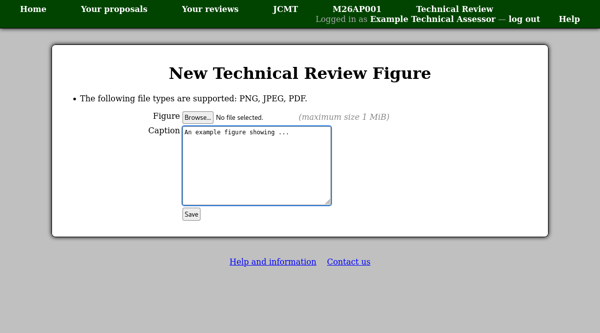
Note that the review editing page shows your figures in an information table, with a small thumbnail image of each. The figures will be shown in full (in the same style as uploaded figures are shown in proposals) when your review is read by the review committee.
If you would like to remove any figures, or change their order, that can be done via the “manage figures” link on the review editing page.