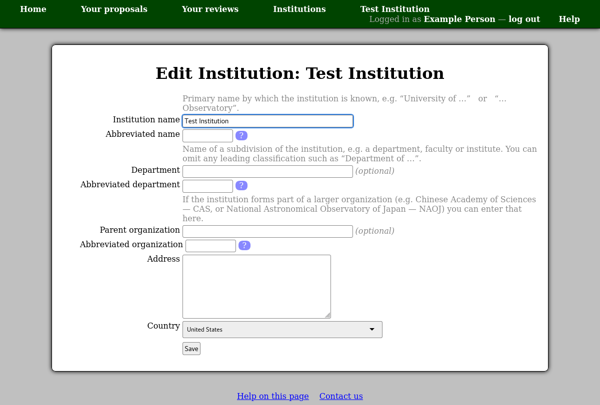Your Profile
Your profile page shows all the information associated with your account. To view this page, ensure that you are logged in and then click your name at the top right of the page.
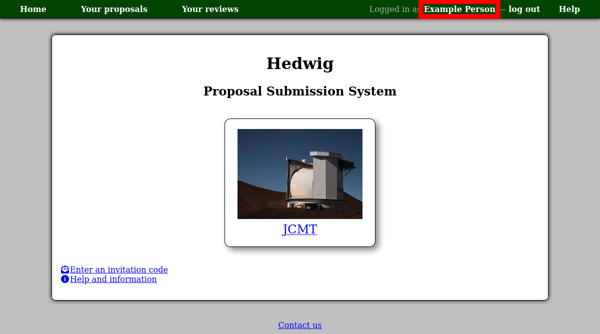
- At the top of the page there are links to change how you log in to the system.
- For each email address you have entered there will be a link labeled “Verify” allowing you to send a verification code to that address, unless it has already been verified.
- Below the information table are links to edit your information as it is displayed: your profile (name and privacy setting), email addresses and institution.
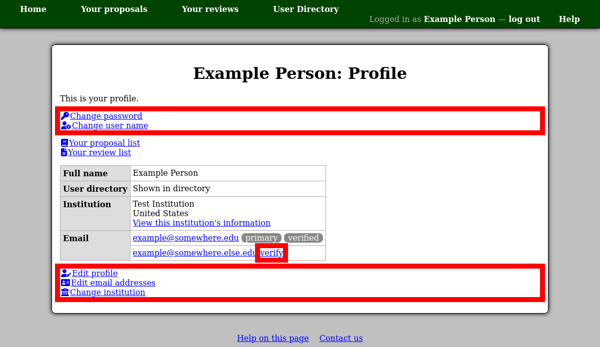
“Change password” will take you to a page where you can confirm your existing password and choose a new one.
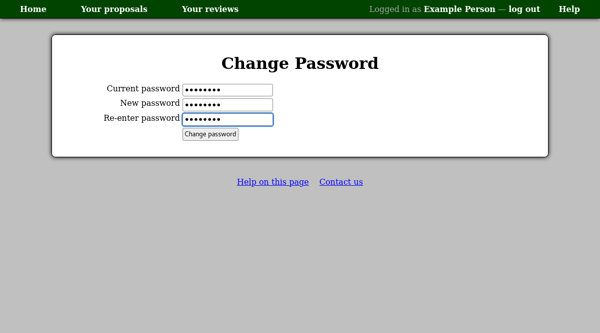
“Change user name” links to a page where you can alter the name you use to log in. (This is generally not the same as your full name as you want it shown on proposals.) You will need to enter your current password for confirmation.
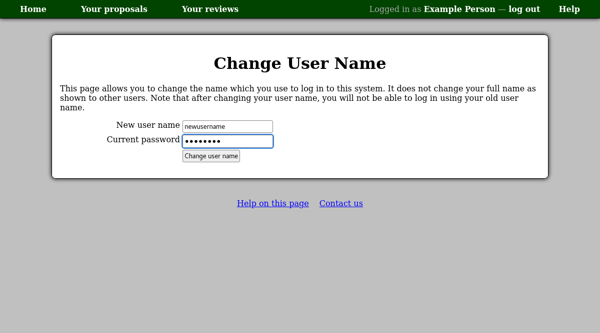
“Edit profile” allows you to alter your name as it is shown on proposals. You can also choose whether to have your name appear in the user directory.
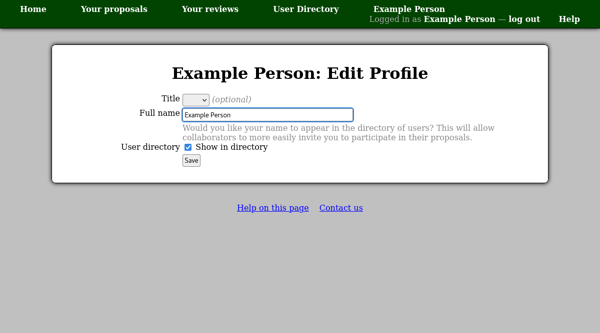
“Edit email addresses” takes you to a page with a table of all your email addresses known to the system. You can add and remove rows from the table using the “Add address” and “Delete” buttons, but the changes you make are not recorded until you press the “Save” button.
One of your addresses can be designated as your “primary” address — this is the address to which email notifications will generally be sent.
You can also choose whether to make your email address public. When your address is public, it is visible in the following places:
- On your profile page. (Note that profile pages are only visible to people who are logged in. Email addresses on profile pages are also obfuscated to make it harder for automated systems to collect them, e.g. for sending junk email.)
- As a recipient in email messages sent to multiple people. (If the address is not public you will receive the email by BCC instead.)
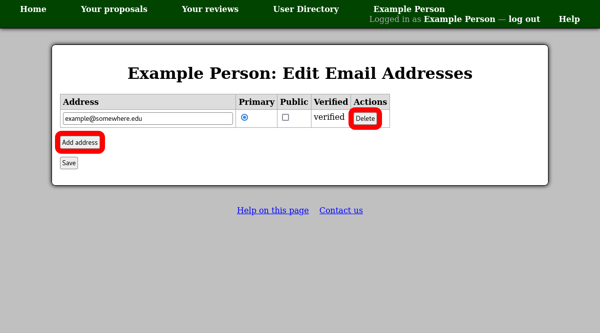
“Change institution” should be used when you have moved to a different institution. You will be able to select your institution from the list of institutions already known to the system, or enter the details of a new institution. Please check the list first to avoid creating multiple records for the same institution.
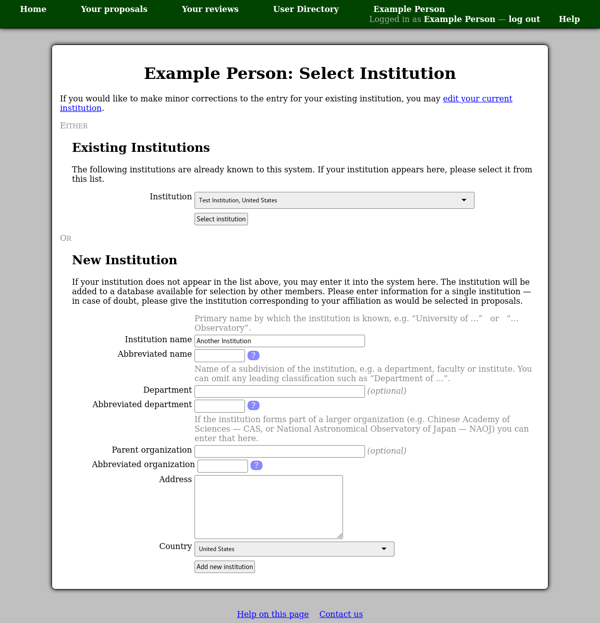
Editing Institutions
If you are still at the same institution, but something is wrong with the information listed for your institution, you can update the information. Everyone registered to the same institution will then benefit from the update.
You should use this if, for example:
- The institution name is spelled incorrectly.
- The address is wrong or has changed.
To get started, click the institution’s name on your profile page. This will take you to the institution view. Here you will see a list of the members of the institution. (If they have chosen to appear in the user directory.) Click the “Edit this institution” link to proceed.
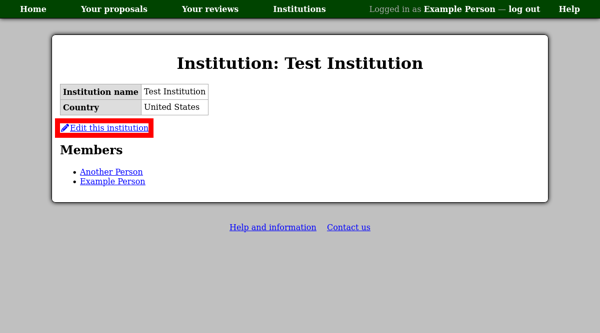
Please read the information on the confirmation page, after which you will see the “Edit Institution” page. You can correct any errors in the institution’s record and press the “Save” button.
Note that the “Institution name” should be the main name by which you refer to the institution. This is often the name of the university (e.g. University of Exeter) or observatory (e.g. Purple Mountain Observatory) but is sometimes the name of a specific institute (e.g. Harvard-Smithsonian Center for Astrophysics) when it is often used alone. The department and parent organization are optional.